How to remove the add-in from Outlook Web and Outlook Desktop
There are two ways of removing the add-in. Choose your plan below:
If you have a subscription to the Personal Plan, please proceed with the following steps:
- To remove the add-in in Outlook, start by clicking on New Mail to access the editor ribbon. Next, click on Apps and select Get Add-Ins.
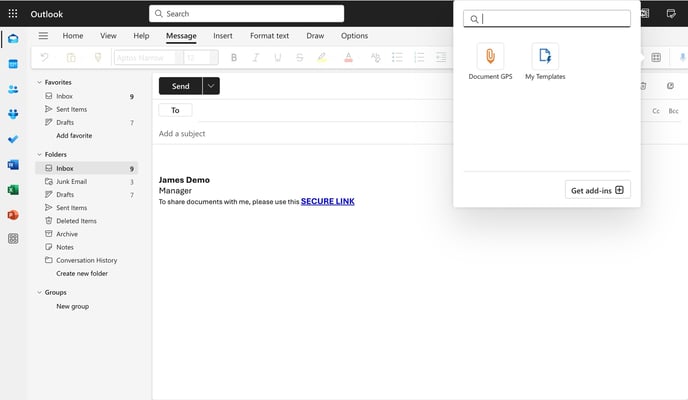
- Then, navigate to the Add-Ins screen and click on My add-ins. Look for Document GPS and click on the 3-dot menu to remove the add-in as shown below.

If you have a subscription to the Team or Enterprise Plan, please proceed with the following steps:
Pre-requisite: You are a Microsoft 365 Admin
- Navigate to the top left corner of the screen where you see the Outlook logo, then click on the grid of nine dots and select Admin to access the administration settings.
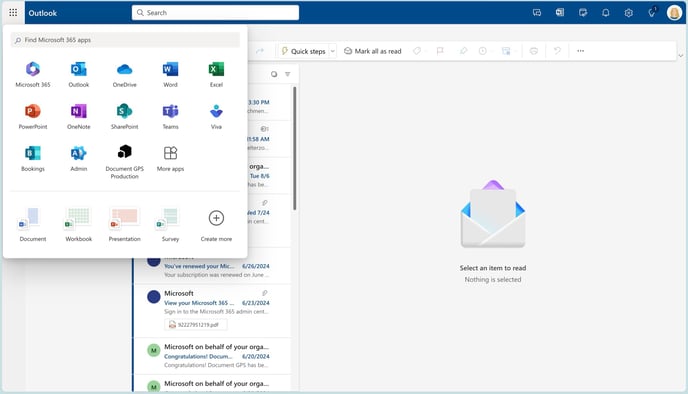
- Navigate to the left-hand menu, click on Settings, then select Integrated Apps, and finally click on Add-ins.
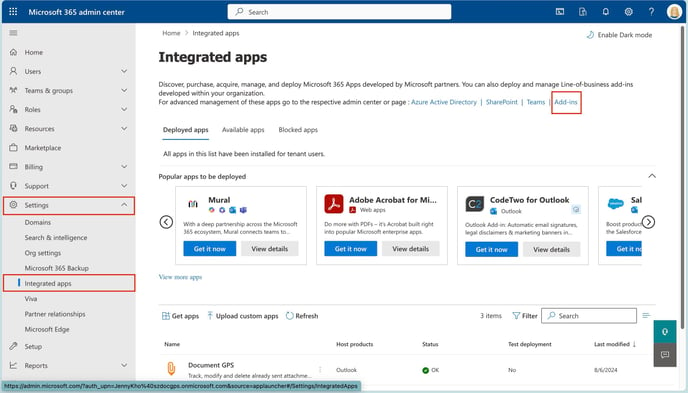
- When you find Document GPS in the Integrated Apps screen, click on it, and a "flyout" screen will appear on the right side. From there, you will see an option to remove the app, as illustrated in the image below.
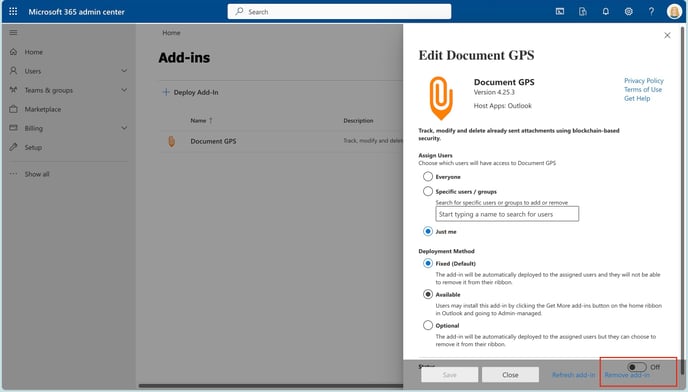
Please be aware that, similar to the centralized app deployment process in Microsoft 365, the removal of the add-in may take between 12 to 24 hours to reflect across all accounts where it was previously deployed.
