There are two ways of adding users through the Admin Panel:
1. Individual - The organization administrator can add users one by one in the Manage Users screen by simply clicking on the Add User icon.

2. Adding users by bulk - The organization administrator has the option to add users by clicking on the arrow next to the Add User icon and uploading a list of users in a csv file.

Key points to take note of when adding users by bulk:
- Upon opening the Bulk Add User UI, a notification will be displayed:
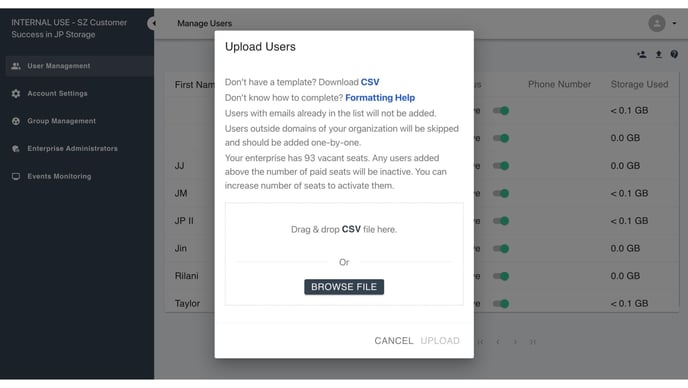
- When an administrator utilizes the "Bulk Add User" feature, users who are not within the organization's domain will be automatically added without the need for confirmation. However, users who are already on the adding list or belong to the organization's domain will be skipped and not included in the enterprise.
Adding users through the Admin Panel is essential for managers of organizations looking to deploy Document GPS to their employees. The Admin Panel acts as a centralized hub, allowing you to easily manage user access and bypass the billing screen during installation. With features like Group Space, you can control document sharing within specific departments or a group of people. Additionally, you have the ability to deactivate access for employees who no longer require it directly from the Admin Panel.
